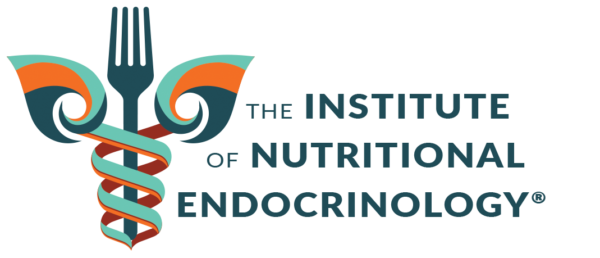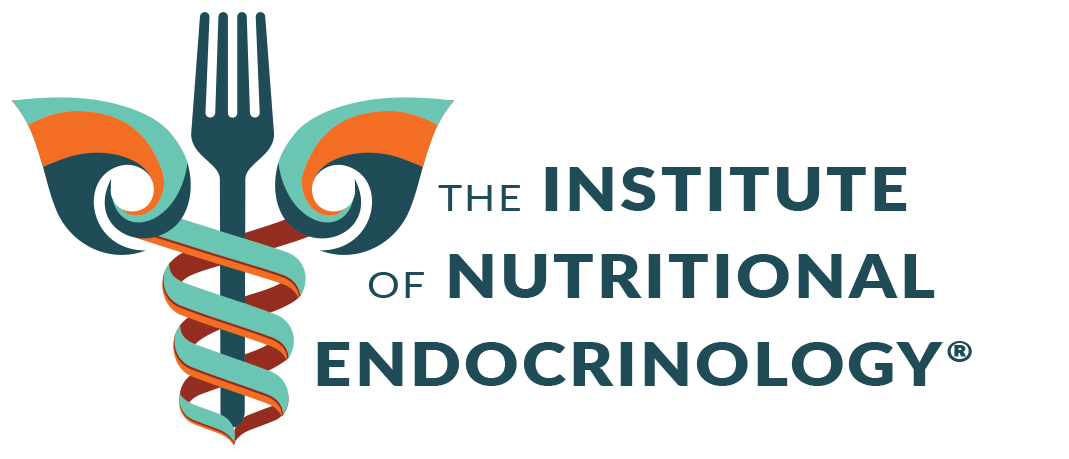Help and FAQ (Frequently Asked Questions)
Frequently Asked Questions
Any time you receive access to a new membership level or product (including access to a new LIVE version of a program you’ve been a member of in the past), you must logout and then login for the changes to take effect. If your expected membership level or product still does not appear on the Vibrant Living Member homepage or sidebar after this action, please email me.
There are several options for getting help from Dr. Ritamarie and team:
- If you’re participating in a LIVE group program, Dr. Ritamarie often hosts live Q&A calls. If your program includes LIVE Q&A calls, you can submit your health question using the “Ask the Doctor” page under the “Support” menu (just type your question as a comment at the bottom of the page) and Dr. Ritamarie will answer it during the next scheduled live Q&A call. If your question isn’t answered within the timeframe of the Q&A call, it will be saved for the next call.
- If you need help finding a resource for your program, post a comment on the “Technical Assistance” page under the “Support” menu and your message will be forwarded to a Dr. Ritamarie team member who can help you find what you’re looking for.
- If your program or product doesn’t come with LIVE support, you may wish to consider becoming a member of the VITAL Community. Membership in VITAL provides you with a minimum of 1 group Q&A call with Dr. Ritamarie per month.
- You can also contact our helpdesk.
Every computer and every browser combination will be a little different as they all use slightly different processes and words.
To download a file (PDF, Mp3, Mp4, etc.) from a link to your hard drive, right-click (or click and hold on a Macintosh) on the file link and select “Save Target As…” or “Save Link As…” (browsers like Internet Explorer, Firefox, and Chrome all use slightly different wording), then navigate to the location on your hard drive where you want to save the file.
Mac Users:
Important Caution: Any of the optional tools are “use at your own risk”. We do not provide support on the installation or use of these tools, so please only pursue these options if you are tech-savvy (or have access to your own tech-savvy friends or family) and can assess the safety and appropriateness of each tool for your computer/browser.
Many INE programs offer a variety of documents, audios, and videos that you can download and save for future reference. You can speed up the process — rather than saving each individual file, you can use a technology tool to save all of the files on a page at once.
You’ll find some resources here that have been suggested by others in the past (choose the one that’s right for your browser), but as they are all free downloads, they are “use at your own risk” tools:
Internet Explorer:
- PimpFish Basic: http://www.pimpfish.com/
Firefox:
- DownTHEMall: http://www.downthemall.net/
- FlashGot: http://flashgot.net/
- Firefox Site Identity (built right into Firefox – no plugin or extension to download, but not quite as handy):
http://www.mydigitallife.info/how-to-download-and-save-all-images-icons-embed-flash-and-media-files-on-a-web-page-in-firefox-3/
Chrome:
- Get Them All Video Downloader: https://chrome.google.com/webstore/detail/getthemall-video-download/nbkekaeindpfpcoldfckljplboolgkfm
Mac Users:
- Using Safari: http://hints.macworld.com/article.php?story=2006082212460927
- JDownloader: http://jdownloader.org/
Example Using Firefox FlashGot:
From Stacey: I use Firefox as my browser, and *if you’re comfortable with using technology and new tools*, there’s an “add-on” (an “add-on” is a small piece of software that adds new features to your browser) called “FlashGot” that can be used to download all the documents, audios, and videos on a single page at once.
(Tip: It’s always best to make sure your edition of Firefox is up to date when you try out new tools or add-ons.)
https://addons.mozilla.org/en-US/firefox/addon/flashgot/
You need to add and install this “add-on” if you want to use it (use at your own risk), but once it’s installed, it worked very nicely for me!
For example:
I installed FlashGot and then went to a spring 2012 B4BeGone page (select any page from a program where you are a current member):
The example page I chose had 4 audios and three documents. Instead of having to save them one-by-one, I was able to save them all in ONE save.
You can find the FlashGot instructions via the link below, but I’ll outline my simple steps as well:
http://flashgot.net/features#main
- Once FlashGot was installed and I restarted Firefox, I highlighted any part of the page that had a download link (normally the highlighting is blue, but the selection turned grey when I did my screenshot):
- After highlighting everything I want on the page (it will ignore page titles and anything else it can’t download), I right-click and get a little pop-up screen where there’s an option called “FlashGot Selection” (this will save anything that’s within the area I’ve highlighted). I select this option.
- A new window opens asking me where I want to save the files. I choose the destination save folder on my computer where I want to save everything and, once selected, click “OK”.
- ALL the files begin to download — the speed will depend on your individual internet speed and settings.
- When the downloads complete, all the files are saved in the appointed folder:
Just a little something that may help save you time if you’re a tech-savvy Firefox user and looking for ideas.Note: If anyone knows of similar recommended tools for these or other browsers, please share a comment at the bottom of the page.
Many of the Vibrant Living programs offer a private members-only Facebook group where participants can interact and network. If you opt to join the Facebook group, you will have control over your personal privacy settings through your personal Facebook profile settings.
Disclaimer: As Facebook is a 3rd party company, we cannot provide any guarantee about the privacy of your personal information. Read Facebook’s privacy terms here. If privacy is a concern, please be aware that Facebook terms include the following statements (as of 2013-10-04):
 Suggestion: If you have personal concerns over privacy, but still want to benefit from the private group, our best alternative suggestion is for you to create an alias Facebook account. Set up an alternative e-mail address on your e-mail provider of choice and use this e-mail address ONLY for accessing this “dummy” profile. Do not share this e-mail address with any friends or in any capacity. Do not include any personal information when you set up your alternative Facebook account, and use this Facebook account only to monitor the group activities and to connect with other program members. Set your Facebook account settings to the most restrictive privacy settings available.
Suggestion: If you have personal concerns over privacy, but still want to benefit from the private group, our best alternative suggestion is for you to create an alias Facebook account. Set up an alternative e-mail address on your e-mail provider of choice and use this e-mail address ONLY for accessing this “dummy” profile. Do not share this e-mail address with any friends or in any capacity. Do not include any personal information when you set up your alternative Facebook account, and use this Facebook account only to monitor the group activities and to connect with other program members. Set your Facebook account settings to the most restrictive privacy settings available.
However, if you have any doubts or concerns, you can always decline the Facebook group feature of your program. It is an optional component and won’t be used to deliver program content.
Optimizing Your Facebook Privacy Settings:
Step #1: Login to your personal Facebook account. http://www.Facebook.com.
Step #2: Look for the privacy settings area here:
Step #3: Adjust the individual settings as desired. Go through each of the options and set your choices as you feel comfortable. There are “custom” options if you want to limit your posts and content to only specific individuals. Here is a sample of how I (Stacey Terry, program assistant) have set up my Facebook work profile:
Not only can you boost your vitality by following Dr. Ritamarie’s programs, but you can also boost your income. When you become an affiliate who promotes and shares news about our life-changing programs and products, you have the potential to earn income on each referral that becomes a sale. Sign up and get started!
Please email me to get your question answered and we will continue to improve our guidance and support. Thank you!
For more emergent needs, contact us at: 1-877-727-5992 during regular office hours (10:00 a.m. central – 6:00 p.m. central, Monday – Friday – excluding holidays) and someone will return your call as soon as possible.
Submit a Ticket
Please provide as many details as possible. Add any page url links related to your issue in your form submission. We'll respond as soon as possible to your inquiry.
To help us increase our response time, please submit only one form for each issue that you are reporting to our client care team.
For more emergent needs, contact us at: 1-877-727-5992 during regular office hours (10:00 a.m. central – 6:00 p.m. central, Monday – Friday – excluding holidays).